In this article, we will see together how to create a youtube playlist simply.
For several years, Youtube has launched this playlist feature which allows you to bring together your videos. Besides that, there are many benefits of using Youtube playlists.
In fact, if you want to increase the watch time of your YouTube videos, and make your content more discoverable, one of the simplest strategies is to create multiple playlists on your YouTube channel.
Before diving into the heart of the subject, we will see what a Youtube playlist is and its importance in your growth strategy.
What is a Youtube playlist?
A YouTube playlist or playlist, is a collection of videos that play in order, one after the other, automatically.
When a video ends, the next one in the queue appears on the screen without user intervention.
Let’s look at some basic principles regarding Youtube playlists:
- Both YouTubers and viewers can create playlists on YouTube. In fact, when you like a video on YouTube, it becomes part of your personal “Liked Videos” playlist. YouTube automatically creates playlists for you like “Your Shows”, “Watch Later” or “Saved Videos”. You can find these playlists on the YouTube home page, on the left of your screen, or in the “Library” section on smartphones.
- Viewers can also create Youtube playlists to save their favorite songs, tutorials or important videos.
- For their part, brands can create themed YouTube playlists. This is a cool way to make finding content super easy for web users.
In this section, we will see in detail and in an illustrated manner how to simply create a playlist for your Youtube channel.
If you create a Youtube playlist using your own content, click your channel icon in the upper right corner. In the drop-down menu that appears, choose “Your Channel”.

You will then be able to see all your videos. Once you have chosen the first video you want to add to your Youtube playlist, click on the three dots next to the video and click “Save to playlist.”

Now select the option “Create A New Playlist” or “Create a new playlist”.
Now add the name of your new playlist. Note that there is a 150 character limit for this name.
You also need to choose your privacy settings. To bring up the privacy settings, click the drop-down arrow. You will have the choice between 3 privacy settings.
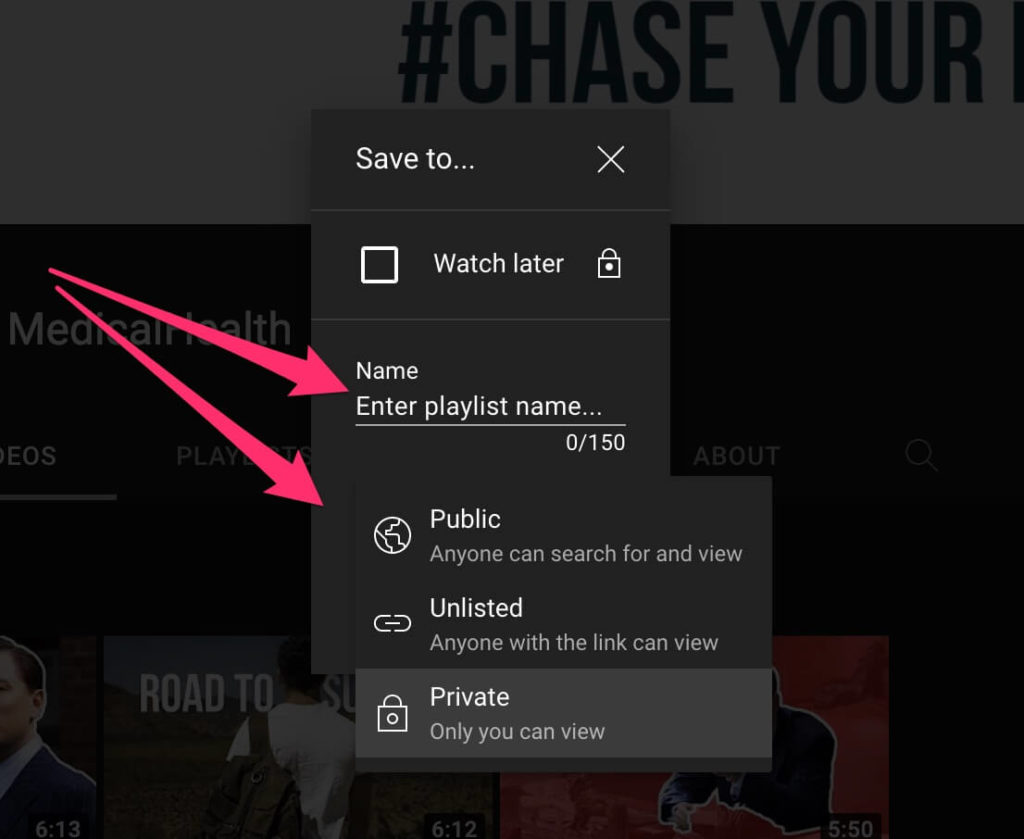
Think about who will see your video and choose one of the following settings accordingly:
- Audience : This setting is perfect for you if you want your videos to appear in search results. Use the public setting for maximum exposure for your playlist and YouTube channel.
- Unlisted : This means that your playlist will not appear in search results, but you can share it with friends, family, colleagues and clients. This applies to you if you have a channel with hyper-targeted webinars or videos to share with prospects, which can’t be made public for competitors to see. In this case, you can send prospects an unlisted link.
- Private : You should only use the private setting if you are creating the playlist for your personal use. These are playlists that you don’t intend to share with anyone.
Once the privacy settings are set, click the “Create” button to create your new playlist.
You may also like: Download a Facebook video
To find your playlist, simply go to your YouTube channel home page and click on the “Playlists” tab like in the image below.

All your playlists will be listed here.
You can edit your Youtube playlist in many ways. Here’s a simple guide.
- Simply go to your channel’s homepage on YouTube. When you’re logged in to your YouTube channel, all of your playlists are listed in the “Library” section on the left side of the page. Select the corresponding playlist.
2. Click the edit button (pencil icon) next to the title and description to edit them respectively.
3. To change the order of videos, simply drag the videos to where you want them to be in the list, above or below respectively.
4. You can also rearrange your videos using the “Sort” button and selecting the appropriate option from the drop-down menu.
5. Finally, you can click on the “More” option (three dots next to the video) and select the “Move up” or “Move down” options to change the position of the video in the playlist .
6. You can also delete a video by clicking on the “Delete from” option. You can also click “Set as Thumbnail” option to select a video thumbnail as the playlist thumbnail.
7. You can click the “More” option (three dots) above the description and click “Collaborate” to share your playlist with collaborators. This gives them the ability to edit your playlist as well.
You may also like: how to download a Youtube playlist?
If you want to add videos in bulk to your playlist, follow this simple step-by-step procedure that will save you time and effort.
- Go to your channel’s home page on YouTube. On your YouTube channel, all your playlists are listed in the “Library” section on the left of the page. Select the relevant playlist.
2. Now click on the “More” icon (the 3 dots) and select the “Add Videos” option.
3. You will see a menu appear on the screen. You can search videos by keywords and URLs. If you want to add your own videos, go to the “Your Youtube videos” tab.
4. Select all the videos you want to add by clicking on them. Once done, click on the “Add Videos” button. You will now see all the videos selected in your playlist.
You may also like: When to post on Facebook?
To delete a Youtube playlist, you can follow these 3 simple steps.
- Go to your channel’s home page on YouTube. You will see that all your playlists are listed in the “library” section on the left side of the page and select the playlist in question.
- To delete the playlist, simply select the “More” button and click on the “Delete Playlist” option.
- A window appears asking for confirmation. Click the “Delete” button again and your playlist will be deleted from YouTube.
You may also like: download a Youtube video
Why create a Youtube playlist?
To sort and categorize your content
THE Youtube playlists allow you to very easily organize your videos into categories and themes.
You can include videos from your own channel and other channels you admire in your playlists.
This is a great thing for a brand or content creator because it makes it easy for anyone who visits your channel page to find appropriate and relevant content.
This not only allows you to show your viewers more of the content they love, but also to highlight creativity and the personality of your channel.
To create SEO-friendly content
Youtube playlists can be categorized for the keywords your audience is searching for.
They help people find videos without much difficulty because they appear in search results and in suggested videos as well.
THE Youtube playlists are therefore ideal for SEO.
Additionally, based on the number of views of your playlist, you can determine what type of videos are suitable for your audience. This will help you create better content, as well as optimize your existing content for your audience and, therefore, increase your subscriber count.
To increase your watch time
Playlists contain videos arranged in sequence, which play automatically one after the other.
Users are therefore likely to watch your content longer.
Since “watchtime” is an important ranking criterion on YouTube, this helps improve the ranking of your videos.
Playlists can also help increase views on certain videos that aren’t performing well. Simply place popular videos at the top of the list, followed by less popular videos in the playlist.
To copy the link to a Youtube playlist that you want to share, simply go to the URL of the playlist in question then copy and paste the URL in question and send it to the person of your choice.
You can also go to your playlist (if it’s yours) then click on the share button.

